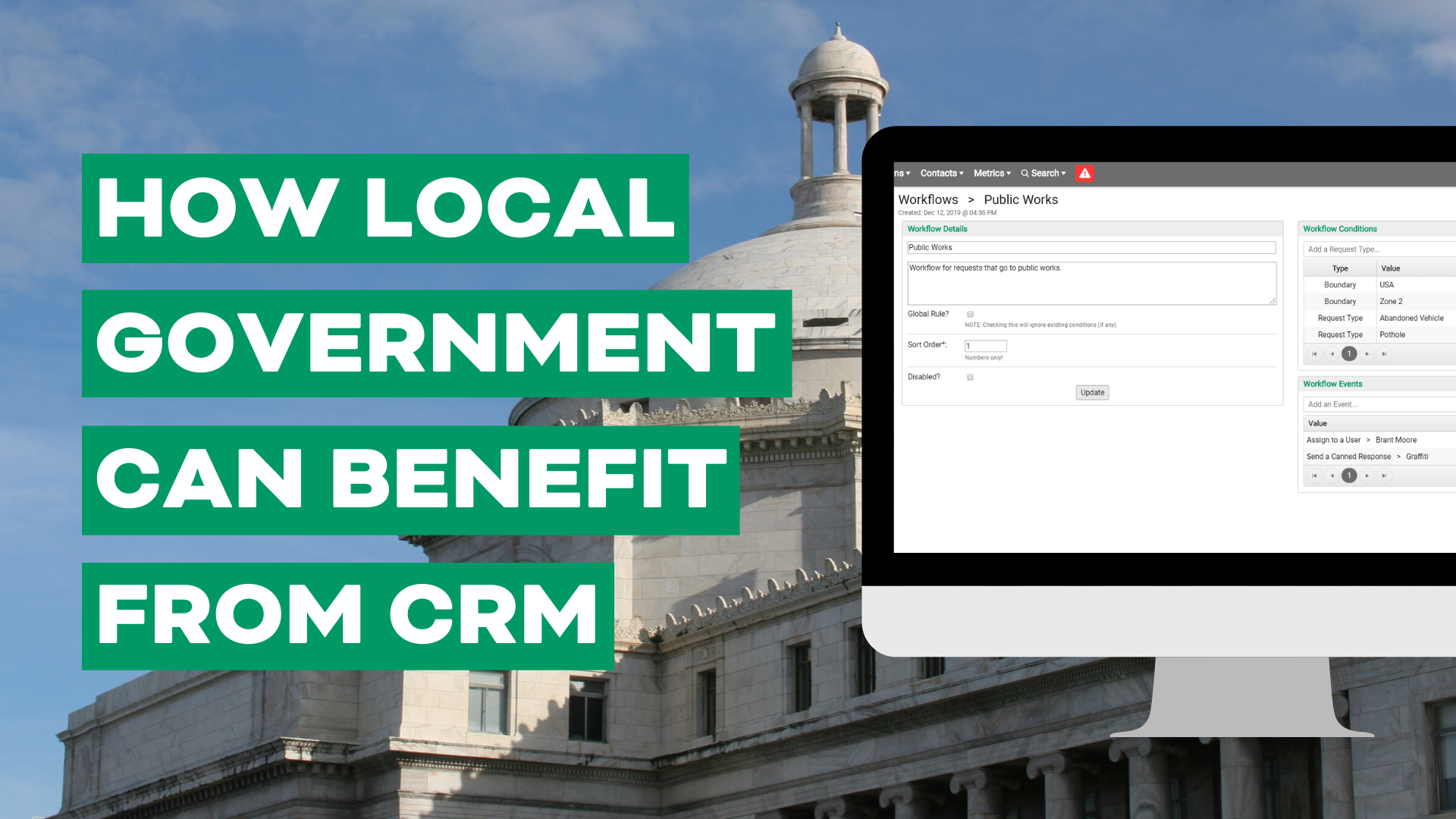Workflows exist to create an environment where people can do their best work, and with this latest release, OneMeeting (formerly known as PrimeGov) customers now have a number of additional, exciting options in their workflow builder.
These features will help local governments address more complex workflow needs and continue to optimize their agenda processes.
The latest workflow upgrades
Split Workflow
Speed up processing time by having multiple groups working simultaneously on a workflow item with Split Workflow. A single selection from a user can initiate two or more parallel workflow paths.
Additionally, users will now be alerted when others are updating or viewing a workflow that they are currently working in, ensuring all parties are aware of changes made by others in simultaneous paths.
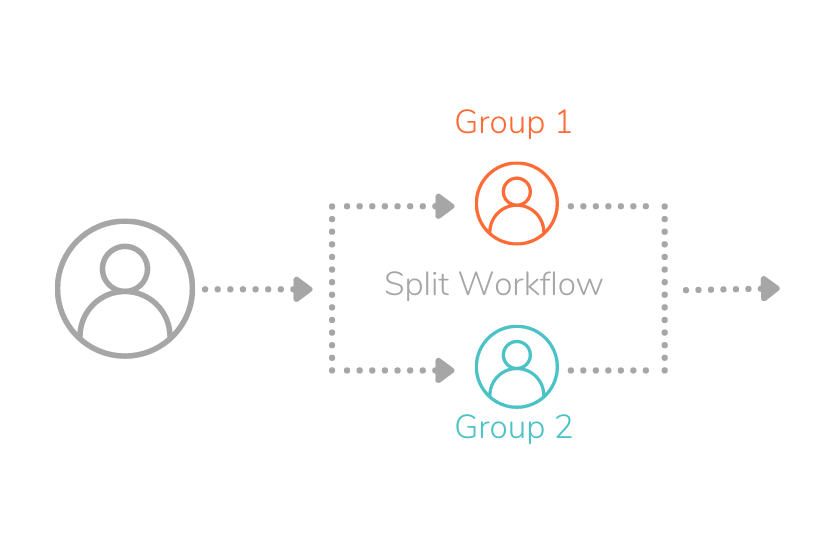
Dynamic Routing
Minimize human error during a workflow so that a person cannot skip a step, or send an item down the wrong path.
Conditions can now be set within each step to establish if all optional routes will be made available for manual selection, one option, or somewhere in between.
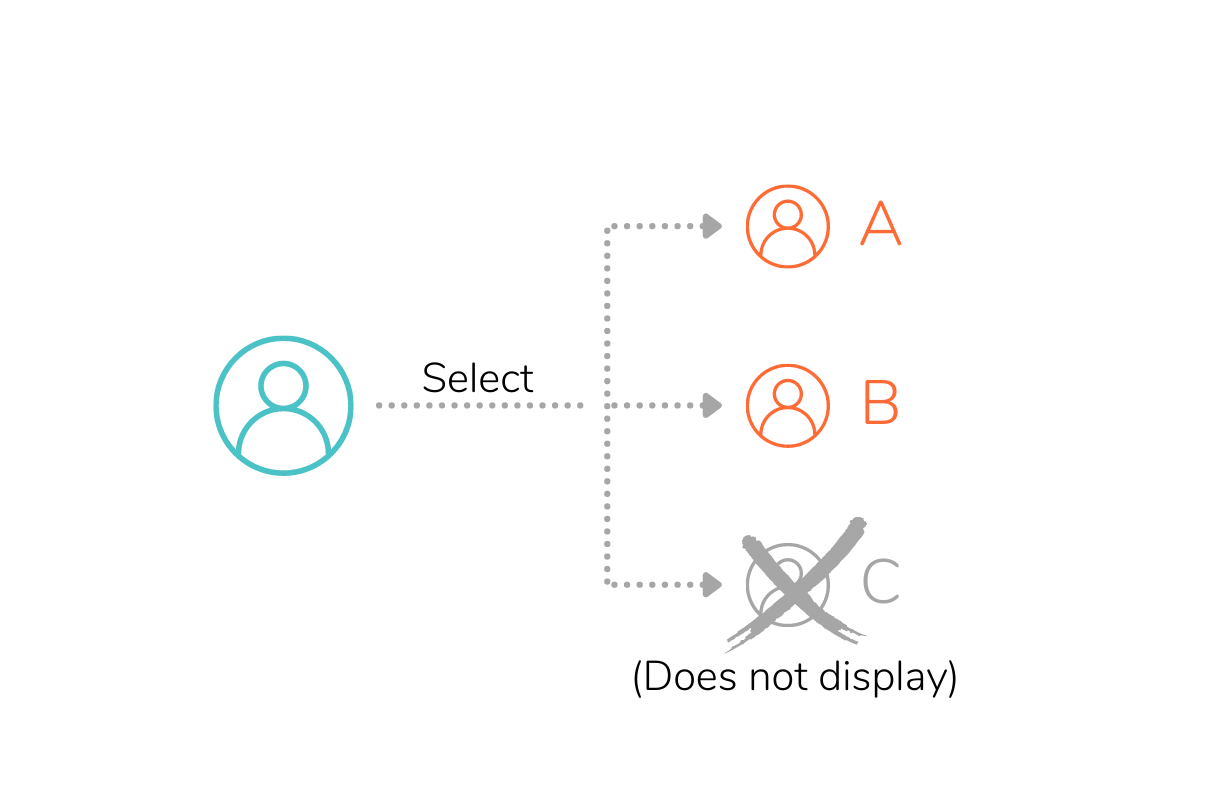
Workflow Permissions
Clearly define exactly who is able to do what task with granular permissions for users and user groups at each step of the workflow.
When defining a peer review group, permissions can now be adjusted at the user level, and a new system permission is also available to enable a user to view their entire departments’ tasks on a single list.
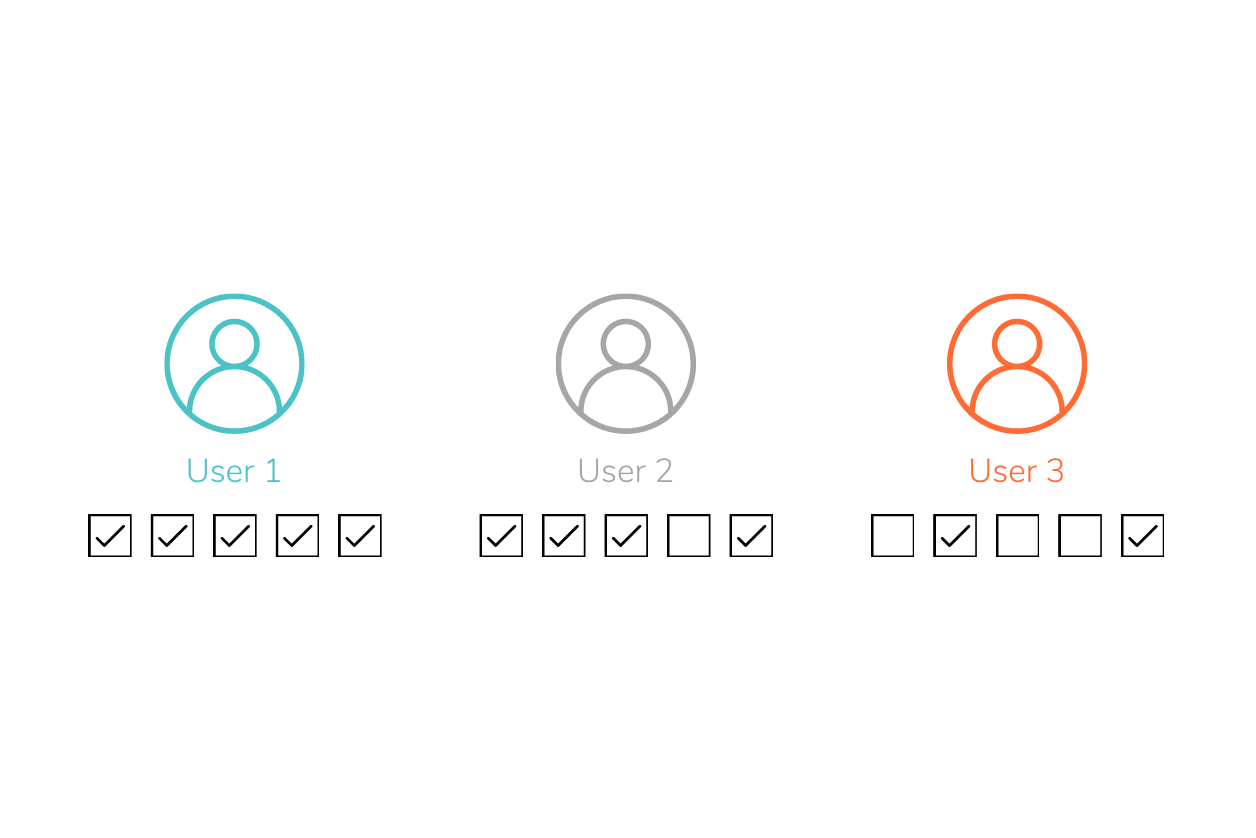
Workflow Deadlines
Eliminate missed deadlines and ensure complete meeting packets without the last minute scramble, thanks to Workflow Deadlines, that now provide alerting and auto-routing options for workflow tasks.
Users can configure a deadline within each workflow step, and base them on time passed since the task was created, or on a time-until-the-meeting cutoff with optional email alerts.
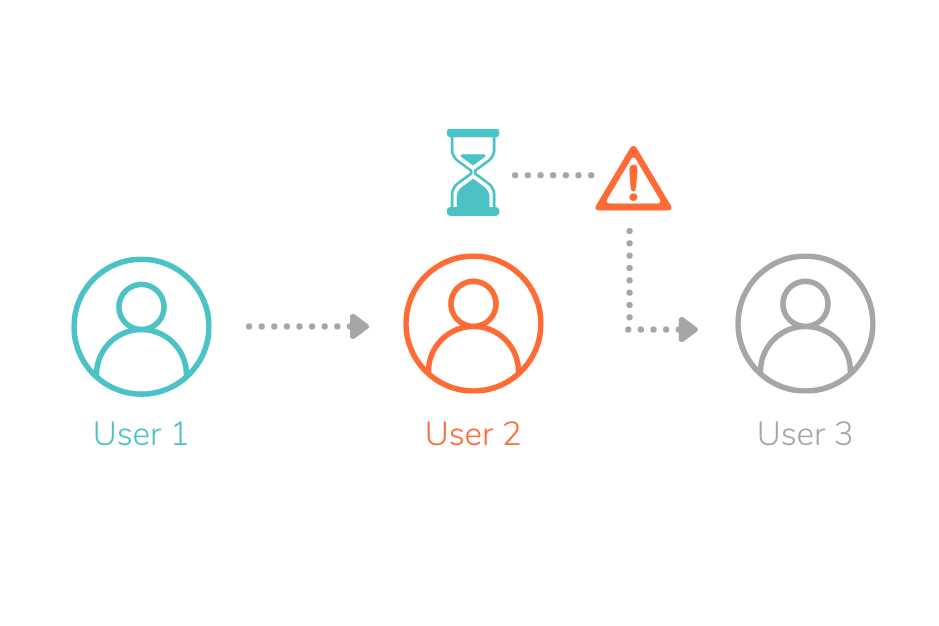
Workflow Task List Grouping and Filters
One massive list of workflow tasks, begone! Navigate tasks with ease in the new accordion style groupings where you can easily expand or minimize task groups.
Then, within each grouping, filter by each individual column in the task list, to quickly and easily locate the task you need.
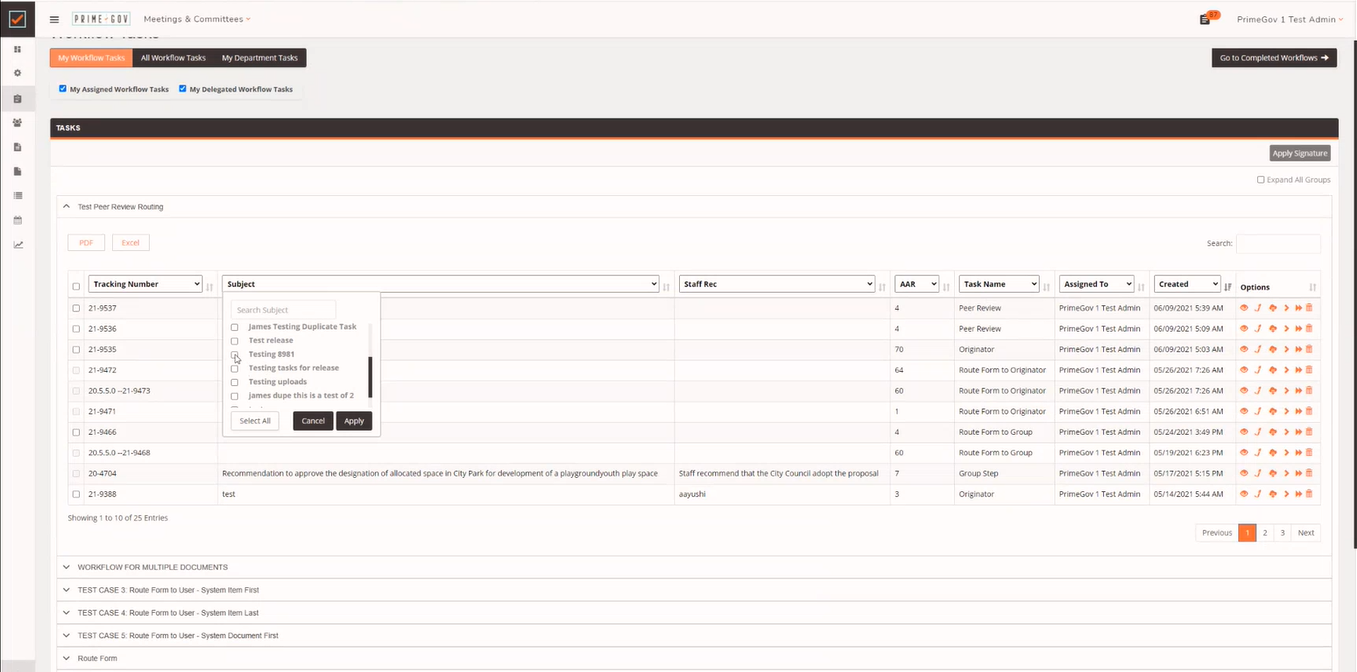
These features are now available in the workflow portion of the product. Please speak with your OneMeeting representative to discuss enabling and using these options.